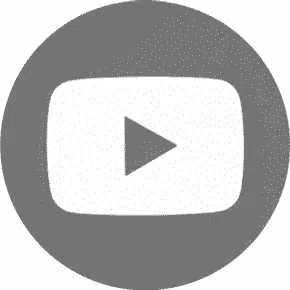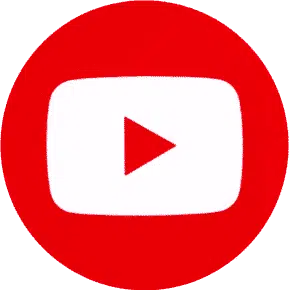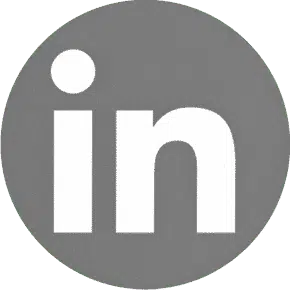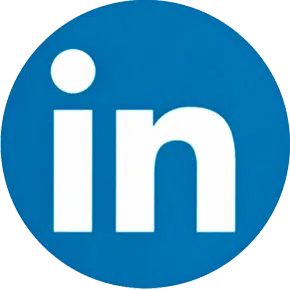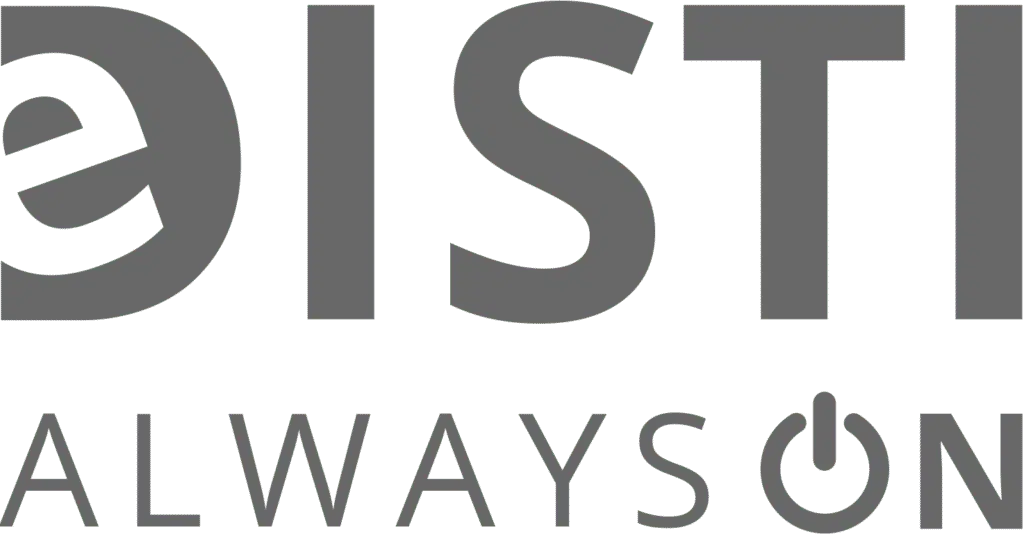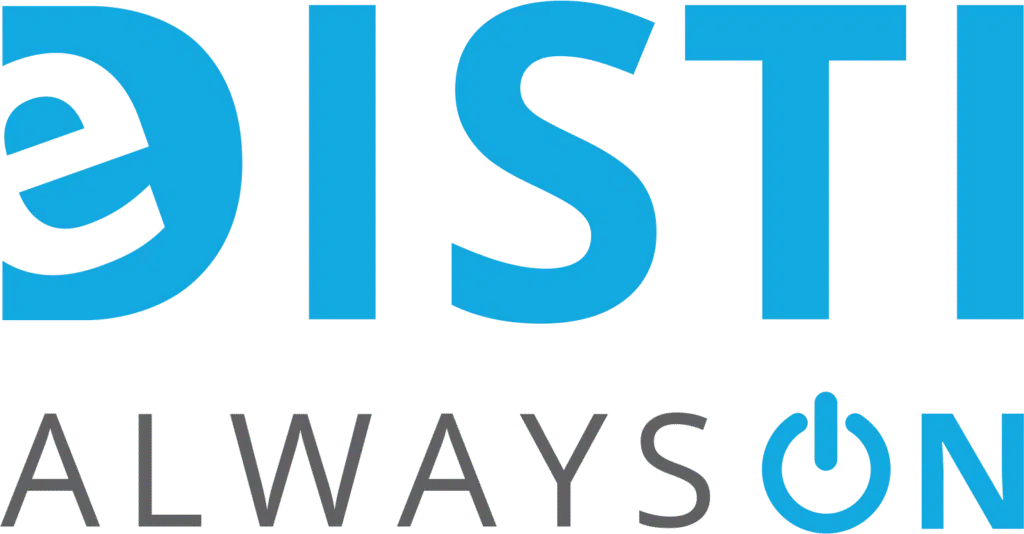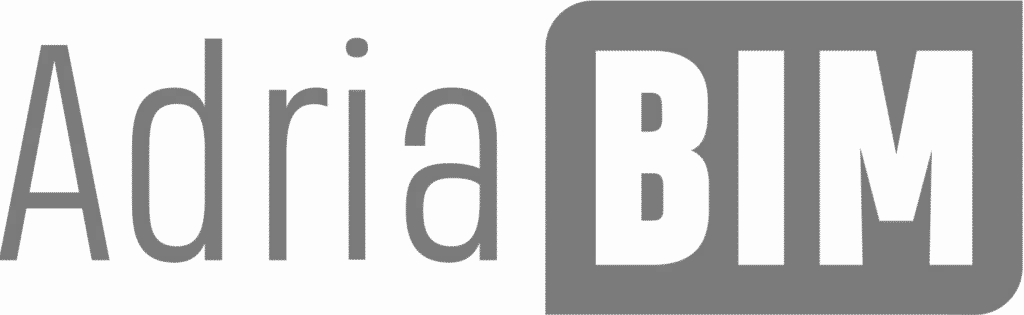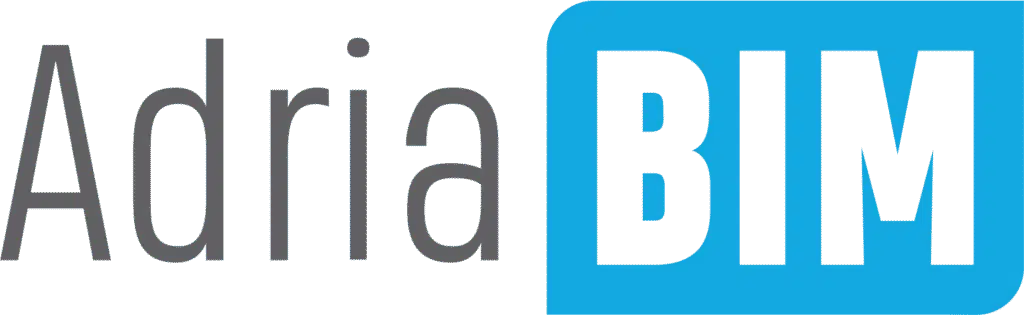FaQ
GstarCAD Standard includes the function of 2D plane drawing. GstarCAD Professional adds 3D and dynamical block functions on the base of Standard version; Academic version includes all the functions, but there are watermarks on printings and the size of drawings are limited.
Both versions have the same functionality. The only difference is in the period of use. For the trialit is 30 days.
If you reinstall the operating system they are still valid. If you change the motherboard or processor, previous number is losing its relevance and you need to get a new registration number, contact us by email or by phone. This requires sending some documents, but is completely free only twice a year.
Stand-alone USB dongle, network USB dongle, stand-alone License(Flexnet), Network License(Flexnet).
The installation program is almost the same. The differences are in the process of obtaining the license. The network version is adapted to obtain a license from the license server, which may be the software key or USB. Opportunity to purchase a network license appears when you purchase at least three licensed programs.
GstarCAD can be successfully used among the branches: architecture, electrical, mechanical, heating equipment, ventilation, air conditioning and geodesy. We constantly strive to develop this program and constantly add new modules in various industries.
Customer is entitled to:
● receive technical support,
● periodic free updates downloaded from www.gstarcad.com,
● USB key exchange in case of damage (including mechanical).
● receive technical support,
● periodic free updates downloaded from www.gstarcad.com,
● USB key exchange in case of damage (including mechanical).
There may be several reasons:
● during the installation did not select the „online version”
● missing or improperly installed driver,
● wrong IP address or server name
● antivirus
● active firewall (in this case, please turn off the firewall or unlock the ports 6001 and 6002).
● during the installation did not select the „online version”
● missing or improperly installed driver,
● wrong IP address or server name
● antivirus
● active firewall (in this case, please turn off the firewall or unlock the ports 6001 and 6002).
The simplest way is to reinstall GstarCAD. Configuration files will not be deleted and all other files are updated.
Some functions are triggered when you open files. Pressing „ESC” button during boot, some funktsіі can not load and therefore does not operate normally.
When you move to another window firstly you should complete all of the commands used in the previous windows.
Files containing different types of lines are stored in the \ GStarCAD2011 \ icad.lin. These files can be edited, for example using WordPad. You can also insert a specific type of line. However, do not paste files with the types of lines from other programs (such as acad.lin in AutoCAD).
You can set some layers as „Not Plot” in layer manager; the entities on the layers cannot be printed out. If similar situation appeared, please check if the layer was set as „Not Plot”.
GstarCAD controls the color and lineweight of the drawings’ output by Plot style table. If the drawing is designed in multiple colors, you just need to set the output color as black when print it. GstarCAD provides some preset Plot style tables, if you need to print the drawings in monochrome; you just need to select monochrome.ctb then click the Edit button to adjust lineweight. If you want your drawings to use the same printing setting, you can save the CTB file.
Notice: Plot style table only controls the indexed color, if your drawings used true color; it is not controlled by Plot style table. If you want the true color can be printed according to the Plot style table, just click the “Advanced” button in the “Print” panel and check the “Use the transform from the true colour”.
Notice: Plot style table only controls the indexed color, if your drawings used true color; it is not controlled by Plot style table. If you want the true color can be printed according to the Plot style table, just click the “Advanced” button in the “Print” panel and check the “Use the transform from the true colour”.
Boundary properties of the printable area are kept in the file printer.ini. It can be opened and edited in Notepad. The change may also include the line width.
The reason may be a large number of available printers. When you try to print, the program will try to connect to the default printer or other available in the list. If the printer is not correctly positioned in the list, the transfer will take a long amount of time.
You can not use the snap in the work, until you select in the viewing area
Limit the number of running programs, and the number of open drawings GstarCAD. Use „Purge”, to remove redundant information in the drawing DWG.
The line width can be displayed and edited with option „line width” in the status bar.
Fully compatible with different versions of DWG format drawings ensures your existing drawings are compatible with GstarCAD. GstarCAD provides a full compatibility with Command Line, menu (.MNU) and script (.SCR) files, hatches, fonts and true type fonts-Complex linetypes, Multiline Text, Lightweight polyline, Draw commands, Audit & Recover as well as AutoLISP and ADS. That means you can start to work immediately using the AutoCAD files, commands and applications you rely on.
1. Instalirajte GstarCAD na novom računaru.
2. Generišite “return” XML na starom računaru.
3. Na novom računaru kreirajte XML sa istim licencnim ključem kao i prilikom prve instalacije softvera.
4. Potom istovremeno pošaljite obe XML datoteke na zoran@e-disti.com.
5. U roku od 2-3 dana prosledićemo vam XML za aktivaciju pomoću kojega možete da aktivirate licencu na novom računaru.